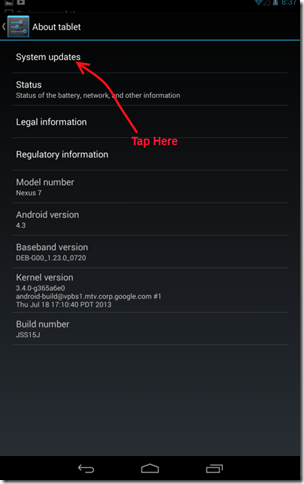From the home screen, go to Settings. This can be done in two ways.
Tap the App icon in the home screen as shown below. In the appeared screen click on “Settings
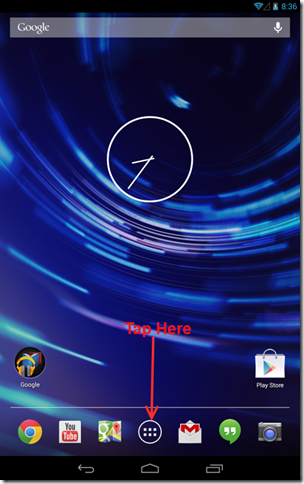 | 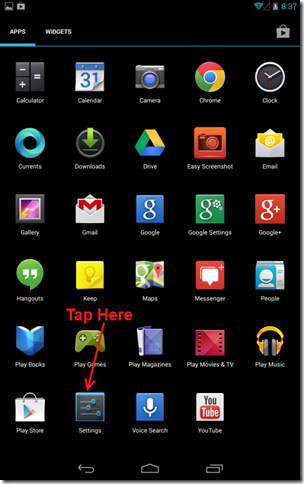 |
Drag down from the battery symbol as shown below. Click on the “Settings” icon in the appeared display
 |  |
In the “Settings” screen scroll down to the bottom and tap on “About tablet”
In the “About tablet” screen tap on “System updates”
You will see the Update Screen as shown below. The screen shows a progress bar as well as the size of download needed.