Press Windows Key and R. Type “compmgmt.msc” in the appeared dialog box and press enter
OR
Press Windows Key and type “Run” in the start menu search box and press enter. Type “compmgmt.msc” in the appeared dialog box and press enter
OR
Press Windows Key and type “compmgmt.msc” in the start menu search box and press enter
In the appeared window, expand the item “Local Users and Groups”. Select the sub-item “Users”. In the middle pane you will see the list of users.
Right click on the middle pane. In the appeared context menu, click on “New User...”
In the appeared “New User” dialog box enter values in the field “Username”, “Password” and “Confirm Password”. You can select the check box below as desired. Click on “Create” button.
The user will be created but the dialog box will remain there. Click on Close button. You will be able to see the user as shown below


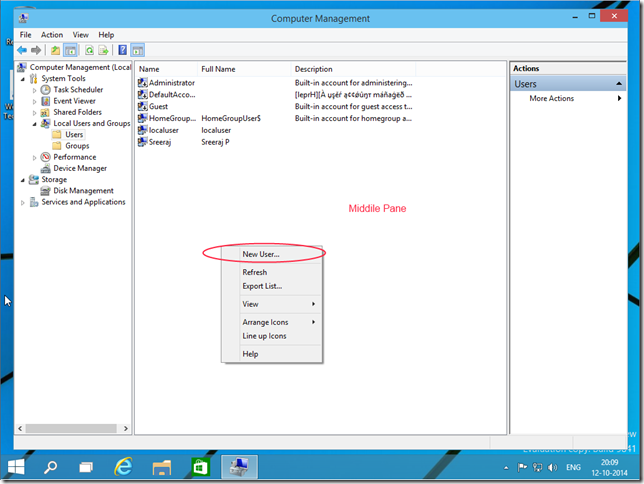


No comments:
Post a Comment