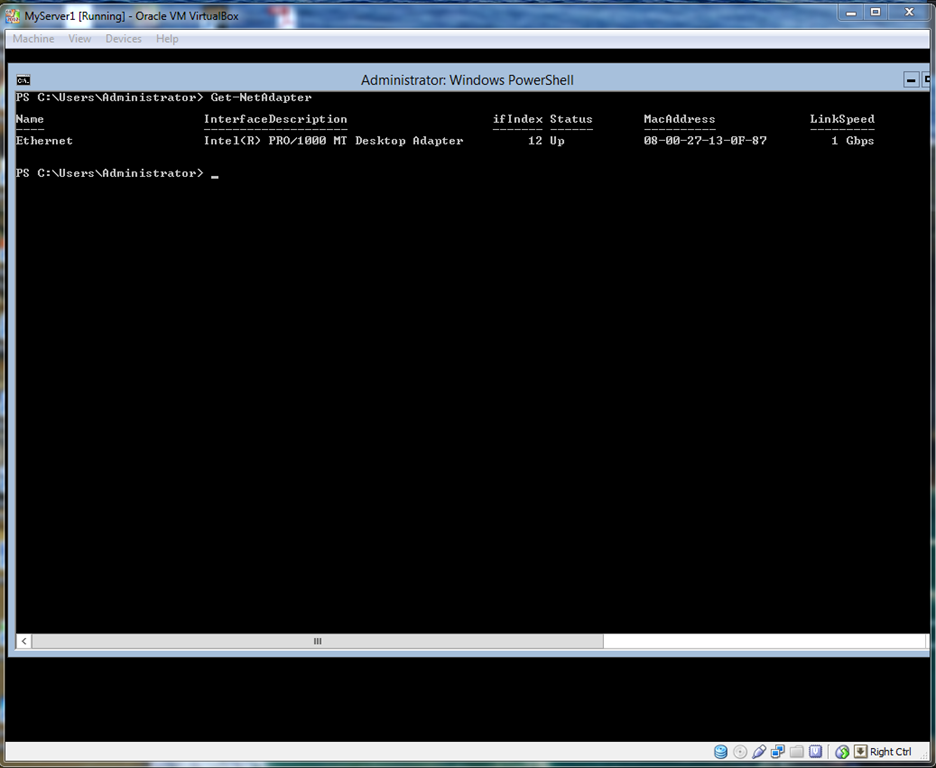Setting DNS server First find the InterfaceAlias or InterfaceIndex using the “Get-NetIPInterface” of the desired interface. Now use the following command to set the DNS server IP address  If you want to remove the IPAddress without confirmation just use the option “-Confirm:$false” at the end of above command, of course without quotes. Now if you want to remove IPAddress and default gateway then use the following command. Use “-Confirm:$false” part only if you don't want questions for confirmation.
If you want to remove the IPAddress without confirmation just use the option “-Confirm:$false” at the end of above command, of course without quotes. Now if you want to remove IPAddress and default gateway then use the following command. Use “-Confirm:$false” part only if you don't want questions for confirmation.  Viewing DNS cache Use the following command to view the DNS cache
Viewing DNS cache Use the following command to view the DNS cache  Clearing DNS Cache Use the following command to clear the DNS Cache
Clearing DNS Cache Use the following command to clear the DNS Cache
Set-DNSClientServerAddress –InterfaceIndex <InterfaceIndex as UInt32> -ServerAddresses <Comma separated list of IP Address as String>or
Set-DNSClientServerAddress -InterfaceAlias <InterfaceAlias as String> -ServerAddresses <Comma separated list of IP Address as String>Before Setting DNS After Setting DNS Removing DNS server First find the InterfaceAlias or InterfaceIndex using the “Get-NetIPInterface” of the desired interface. Now use the following command to reset the DNS server IP address
Set-DnsClientServerAddress –InterfaceIndex <InterfaceIndex as UInt32> -ResetServerAddresses
or
Set-DnsClientServerAddress -InterfaceAlias <InterfaceAlias as String> –ResetServerAddressesAfter resetting DNS Removing IP Address First find the InterfaceAlias or InterfaceIndex using the “Get-NetIPInterface” of the desired interface. Now use the following command to remove just the IP address from the interface
Remove-NetIPAddress –InterfaceIndex <InterfaceIndex as UInt32>or
Remove-NetIPAddress -InterfaceAlias <InterfaceAlias as String>
 If you want to remove the IPAddress without confirmation just use the option “-Confirm:$false” at the end of above command, of course without quotes. Now if you want to remove IPAddress and default gateway then use the following command. Use “-Confirm:$false” part only if you don't want questions for confirmation.
If you want to remove the IPAddress without confirmation just use the option “-Confirm:$false” at the end of above command, of course without quotes. Now if you want to remove IPAddress and default gateway then use the following command. Use “-Confirm:$false” part only if you don't want questions for confirmation. Remove-NetIPAddress –InterfaceIndex <InterfaceIndex as UInt32> -IPAddress <IPAddress as String> -DefaultGateway <DefaultGateway as String> [-Confirm:$false]or
Remove-NetIPAddress -InterfaceAlias <InterfaceAlias as String> -IPAddress <IPAddress as String> -DefaultGateway <DefaultGateway as String> [-Confirm:$false]
 Viewing DNS cache Use the following command to view the DNS cache
Viewing DNS cache Use the following command to view the DNS cache Get-DNSClientCache
 Clearing DNS Cache Use the following command to clear the DNS Cache
Clearing DNS Cache Use the following command to clear the DNS Cache Clear-DNSClientCache