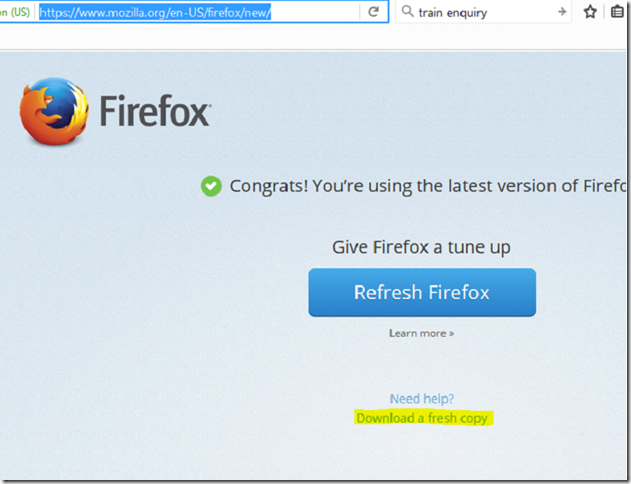First go to the Url "https://www.virtualbox.org". Then click on the link "Downloads" in the side menu.
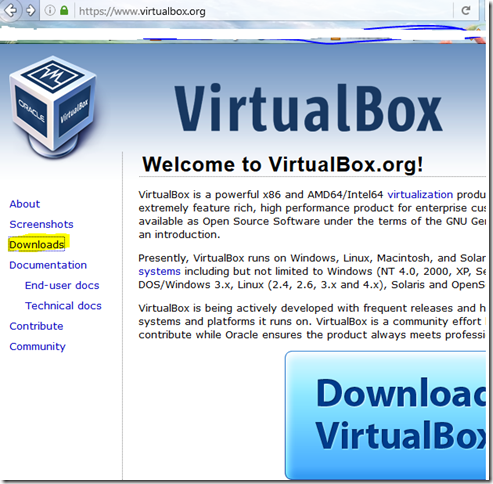
In the appeared page click on the link named "VirtualBox 5.0.16 for Linux hosts".

Scroll down the appeared page. You will see a Url as shown in the picture below. Copy the same and paste in address bar
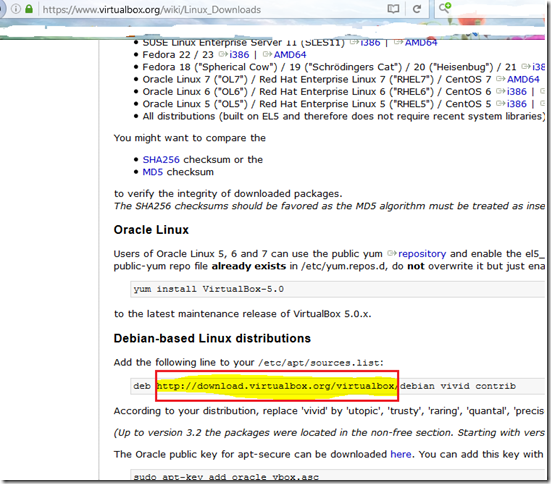
Now you will see a page as shown below. Click on the desired version.

You will be able to see the "VboxGuestAdditions_x.x.xx.iso" file. Click on it and the download will start