Click on Start Menu or Press Windows key. This will make the Start Menu visible.
Click on PC Settings.
In the appeared PC Settings window click on “User and accounts” menu item in the left Panel
In the appeared screen click on “Other Users” menu item (the last one).
In the appeared right pane of this screen click on “Add Users”
Now in the new screen click on the link at the bottom “Sign in without a Microsoft account (Not recommended)”
Click on “Local Account” button at the bottom of the new screen
Now fill in the text boxes “Username”, “Password”, “Renter Password” and “Password hint” and then click on Next button.
Click on “Finish” button as shown below
As you can see below the user account is created
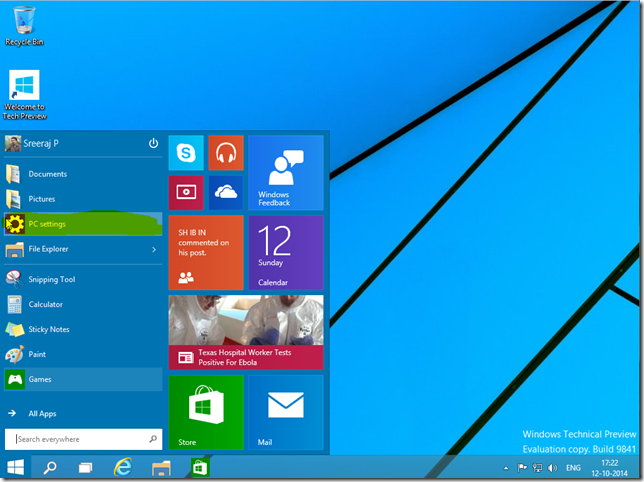





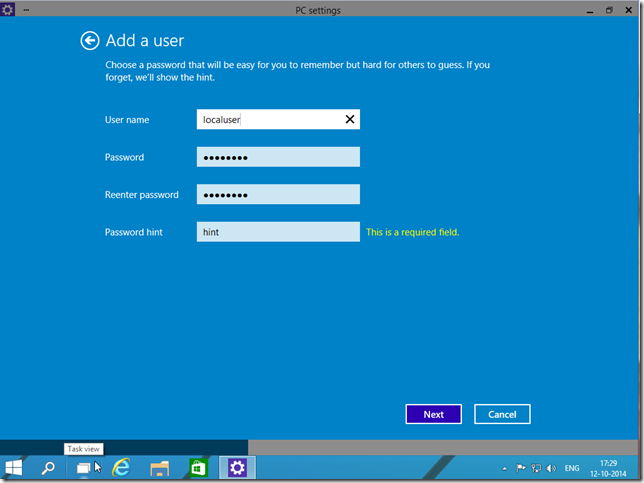


No comments:
Post a Comment